Screen readers are a form of assistive technology which is often used by people who have visual impairments or people who have a cognitive or learning disability who may prefer audio content. People who are learning English can also benefit from using this type of support.
Screen readers tend to read linearly through digital content, converting text to synthesized speech which can sound somewhat robotic. Users navigate through the content by jumping to certain elements like headers, hypertext links, tables, images, buttons, forms, lists, and bullets. (Check out this short screen reader demo). Ease of navigation is one reason that proper formatting of your documents is so crucial. Sighted people can quickly scan content by using visual cues to locate specific information. Without proper formatting, it becomes much more difficult and cumbersome for a person using a screen reader to scan content to find what they are looking for.
Below are quick tips on formatting your Word documents so that they are more accessible. It is important to take these steps before saving your document into a PDF format as many of these accessible features will be saved into the PDF document. Please note, some people using assistive technology prefer Word documents and, therefore, it is helpful to make the Word version available.
Tips for making Word documents more accessible:
- Creating headings using Word’s “Styles” option. Use up to six headings. By right-clicking on a particular heading, you can modify the heading’s format.
- Alternative text should be included with all visuals. Right-click on the image and provide a clear, concise, and relevant description in the text box for that image/graphic.
- Meaningful Hyperlinks. Use descriptive language for links. Good example: “For more information about the university, visit the University of Windsor’s website”. Poor example: “For more information about the University of Windsor, click here.”
- Use Word’s formatting features. Do not use “space” or “tab” to manually format documents as the screen reader may read this as “blank” or “tab”. Use tools under “Layout” to create columns or to adjust indents and spacing. Lists should be created using Word’s built-in tools for ordered (numbered) and unordered (bulleted) lists.
- For more how-to’s and tips, visit WebAIM’s article on creating accessible Microsoft Word documents. Also, check out OHREA’s website for more on accessible documents.
Ensuring your documents are accessible not only benefits students with disabilities but your entire communication is improved by becoming easier to navigate and read. Consistently ensuring your documents are accessible, regardless of accommodation requests, is one way to apply the principle of Universal Design for Learning (UDL) in your course design.
Additional Resources:
Examples of screen readers accessing well-formatted and poorly formatted documents:
Other resources:
- Accessible Word Documents – Tips from Microsoft
- Accessible Content Reference Cards – general accessibility in digital and printed content
- PDF Accessibility Overview – Tips from Adobe
Accessible software available to the University Campus:
Read & Write – The University has purchased an institution-wide licence for Read & Write software which supports reading, writing, and research by making documents and files more accessible. The software is free to all UWindsor employees and students. Follow this link to learn how to access Read & Write.
EquatIO – The University has purchased an institution-wide licence for EquatIO. This software makes it easier to create equations, science symbols, chemical formulas, or other mathematical expressions digitally. It is free to all UWindsor employees and students. Follow this link to learn how to access EquatIO.
Cherie Gagnon is the Accessibility Manager in OHREA and has been involved in the disability community for 20 years in many capacities. She has extensive board experience and is a founding member of Microboards Ontario which supports people with disabilities to direct their own lives. In addition to representing the family voice locally, she was appointed by the Minister of Children and Youth to sit on an inter-ministerial reference group overseeing implementation of the Special Needs Strategy. As a UWindsor Alumni, and a graduate from the University of Calgary Masters in Disability and Community Studies, Cherie is enjoying the opportunity to work at her alma mater to support an inclusive and accessible experience for students and employees.




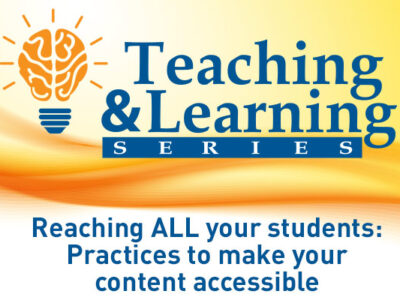
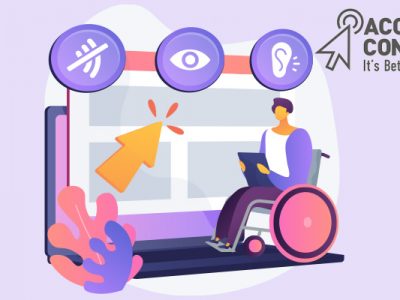
Comments